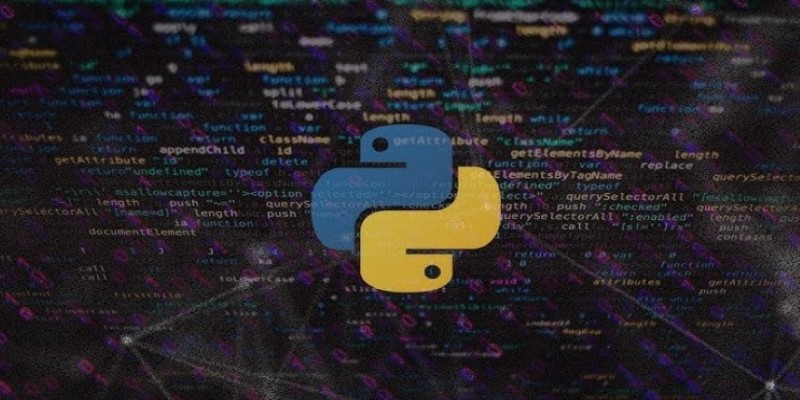When working with Excel, it’s easy to feel buried under endless rows of data, especially when you’re trying to find one specific piece of information. That’s where HLOOKUP makes a big difference. Instead of searching manually, HLOOKUP lets you scan across a table’s top row and quickly pull out the data you need from another row. It's not a complicated idea, but as soon as you've seen how it works in practice, you find yourself constantly reaching for this one of your favourite tools. If you're dealing with a budget, getting project timelines straight, or tracking sales, it pays to master how to do an HLOOKUP formula to save time, reduce errors, and make life much easier on your spreadsheets.
What is HLOOKUP and How Does It Work?
HLOOKUP is short for "Horizontal Lookup," and it does precisely what the name indicates: it looks horizontally across the first row of a table to locate a match, then returns a value from a row that you select.
Here is a straightforward way to look at it:
Suppose you have a table with months across the top and sales figures below. If you want Excel to look up "March" and give you back the sales value in the second row, you will use HLOOKUP.
The basic structure of the formula is:
=HLOOKUP(lookup_value, table_array, row_index_num, [range_lookup])
Let’s break it down:
- lookup_value is what you want to search for (like "March").
- table_array is the range of cells containing the data.
- row_index_num is the row number (within the table_array) from which to pull the value.
- [range_lookup] is optional: type FALSE for an exact match and TRUE for an approximate one.
It looks like a lot at first glance, but once you plug in a few examples, it becomes second nature.
How to Set Up an HLOOKUP Formula
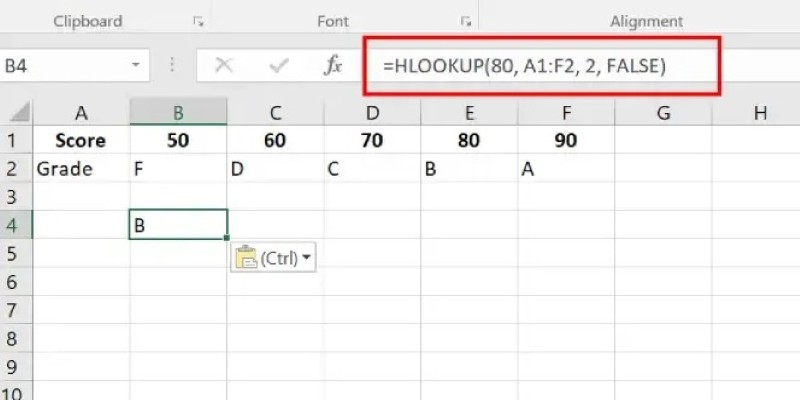
Let’s move to a practical example. Suppose you have this table:
Month | January | February | March | April |
|---|---|---|---|---|
Sales | 5000 | 6000 | 5500 | 7000 |
Profit | 1500 | 1800 | 1600 | 2100 |
Now, you want to find out the sales figures for March. Here's what you’ll type:
=HLOOKUP("March", A1:D2, 2, FALSE)
- "March" tells Excel what to find.
- A1:D2 defines the area you are looking into.
- 2 points to the second row (where the sales numbers are).
- FALSE tells Excel you want an exact match for "March."
When you hit enter, Excel brings back 5500. That’s it — no scrolling, no squinting at tiny text.
A quick tip:
Always make sure your table_array starts with the row that has the lookup values (the labels you're searching). HLOOKUP always searches the first row of the table_array you specify.
What Happens If HLOOKUP Can't Find a Match?
If you set range_lookup to FALSE and Excel can't find what you asked for, it will simply show an error: #N/A. It's Excel's way of saying, "I looked, but it’s not here."
If you set range_lookup to TRUE (or leave it blank because TRUE is the default), Excel will try to find the closest match that's less than your lookup_value. Be careful here — especially when dealing with text — because Excel might give you something you weren’t expecting if you didn’t sort the first row properly.
Common Mistakes People Make with HLOOKUP
Nobody likes seeing a formula break when you're trying to get work done. Here's where most people trip up with HLOOKUP:
Choosing the Wrong Row Index: The row_index_num isn’t from the entire sheet; it’s based on the table_array you picked. So, if your table_array is two rows high, you can only pull from row 1 or row 2.
Forgetting About Absolute References: When you copy a formula across cells, the cell references might shift. If you want the table_array to stay the same, use dollar signs: $A$1:$D$2.
Using Approximate Match by Accident: If you leave off the [range_lookup] part, Excel defaults to TRUE (approximate match). That might work fine with numbers but can give weird results with text. So it’s safer to use FALSE unless you have a good reason.
Not Sorting Data When Using Approximate Match: If you do want to use TRUE for approximate matching, your first row must be sorted from smallest to largest (or A-Z if it's text). If it's not, the wrong answer could pop up.
Smart Ways to Make HLOOKUP Work Even Better
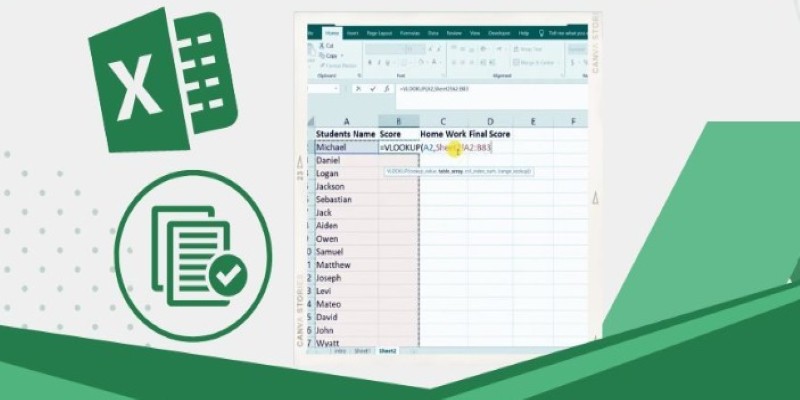
Once you know the basics, you can take HLOOKUP a step further by mixing it with other functions. A few favorites:
Using IFERROR to Hide Errors
If you’re worried about seeing that ugly #N/A, you can wrap your HLOOKUP in an IFERROR formula like this:
=IFERROR(HLOOKUP("March", A1:D2, 2, FALSE), "Not Found")
This way, if Excel can’t find "March," it will just show "Not Found" instead of an error message.
Combining HLOOKUP with MATCH
If you want to make your formula flexible, instead of hardcoding the row number, you can use MATCH to find it automatically based on a heading or label.
For example:
=HLOOKUP("March", A1:D3, MATCH("Sales", A1:A3, 0), FALSE)
MATCH will find the row number where "Sales" appears, and HLOOKUP will use that. It's a little more complex but super useful when dealing with bigger tables.
Locking the Table Range
Always remember to anchor your table_array using dollar signs ($), especially when you plan to drag the formula across other cells. This small step saves a lot of headaches later.
Wrapping Up
HLOOKUP can seem a little intimidating the first time you see the formula, but it quickly becomes easy once you try a few examples yourself. It’s designed to help you find information across a row without having to manually scan your data. Once you understand how the lookup value, table range, and row index work together, you’ll be able to set up fast and reliable lookups that save you a lot of time. It’s a simple formula that fits perfectly when your data is organized across columns instead of down rows. After a bit of practice, you’ll wonder how you ever got by without it — and your spreadsheets will be a lot smarter for it.